How to Manage Apps Download on Your Smartphone
Downloading apps on your Android phone helps you get the most out of it. You can watch videos, talk with friends and family, or follow your health by using different apps. There are so many things you can do. If you do not know how to do this yet, do not worry. Downloading is easy and you will find it fun, too.
This blog will show you what an app is and teach you how to download them safely. After reading, you will know how to move around the Google Play Store and put the apps you want on your Android phone.

Key Highlights
- Discover how to access trusted app stores like Google Play Store on your Android phone to get started with downloading apps.
- Learn the essential steps to safely download and install apps for the first time on your Android device.
- Understand app permissions and user reviews to protect your personal information during app downloads.
- Explore device requirements like setting up a Google account and ensuring a stable internet connection before downloading apps.
- Follow a step-by-step guide to make downloading apps easy and hassle-free.
- Gain valuable safety tips to avoid malware and unofficial app sources that can jeopardize your device’s security.
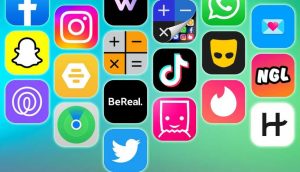
Understanding App Downloads on Android Devices
Android apps help you work, have fun, and get things done on your phone. There are millions of these apps out there. Picking the right one can really change how you use your android phone. But do you know how these apps work, or where they come from?
It’s just as important to be careful when you download an app. These android apps can make your life easier. If you do not download them the right way, your phone could be at risk. Look at the two main ideas below. They will help you make smart choices when you install an app on your android device.
What Are Android Apps and Where Do They Come From? How to Manage Apps Download on Your Smartphone
Android apps are apps made to be used on devices with the Android operating system. You can find apps for games, tools to help you work, things to check your health, or ways to connect on social media.
Most apps come from online stores. The Google Play Store is where many people with Android phones or tablets go to get free or paid apps. It has strong rules for safety and gives you a big selection for almost all needs.
People who make Android apps put them on these stores so others can download and use them. Before an app is available, it must pass tests for safety and quality. When you want to download an app, look at the Google Play Store’s reviews and ratings, since those help show if the app is good. It is best to get apps from official stores and from developers who have been checked, so you stay safe and get the best from your device.
Importance of Downloading Apps Safely
If you download apps without thinking, you can put your device at risk for malware. This kind of software can hurt how your device works. It can also put your personal information in danger. Malware gets onto devices when you get apps from places that are not checked or trusted.
It is also risky to give an app too many permissions. Sometimes, apps want to use your location, photos, or contacts for no good reason. This can make people worry about their privacy. So, you should always look at what permissions an app wants before you install it.
To keep your personal information safe, use official app stores such as the Google Play Store. Don’t get apps from other websites. Look at reviews and security ratings before you install any app. These ratings can give you important details about whether an app might have malware. Being careful and informed is the best way to keep your device safe when downloading new apps.
What You Need Before Downloading Apps
Before you download any app, there are a few things you need to know. First, your Android phone or tablet must meet some basic needs for hardware and software. This helps make sure the app works well. You also need to have a good internet connection. A steady signal makes your download go faster.
You will need a Google account to use the Play Store. Making an account lets you sync your apps and use other services. If you take the time to check your device and set up your Google account, you will have an easier time when you want to get a new app.
Device Requirements and Internet Connection
To download an app to your android phone, you need to make sure the phone has the right hardware and software. Make sure your device is up to date with the latest version of the operating system. This helps with new app downloads. It can also stop problems while you install or use an app.
You also need to be on the internet. Many apps can be big files, so it’s good to use a strong Wi-Fi connection instead of mobile data. This helps you avoid extra charges and keeps the process smooth. Try to download apps when you are on a good Wi-Fi network at home.
There are clear differences in the way android and iphone users download apps. People with android must use the Google Play Store for their downloads. People with an iphone use the Apple App Store. Knowing this helps you not get confused and will make the process easier and faster.
Setting Up a Google Account for the Play Store
Your Google account lets you get into the app store on your Android device. If you do not have one yet, making an account is easy. To set it up, you just need to put in an email, like a Gmail address, and pick a password when signing up for Google.
After you make your Google account active, you will have access to the Play Store. This means you can search for and download apps without worry. Having one Google account also helps back up your settings, keeps your contacts synced, and lets you use all Android features with no trouble.
If you do not have a Google account, you will not be able to use all the features of the Play Store. No matter if you want free or paid apps, you need your Google account for downloads. If this is your first time, there are guides on Android to help you make an account before using the app store.
Step-by-Step Guide to Downloading Apps on Android
Downloading apps on an Android phone or tablet can be easy if you follow a few simple steps. You can start by opening the app store, then move step by step until you finish and use your new app. Each part of this process helps you know what to do and when.
In the list below, you will get a clear, step-by-step guide. It shows you how to find the Google Play Store and how to install apps quickly on your android. With this guide, even if it is your first time, you will know what to do with no problems.
Step 1: Accessing the Google Play Store
To download an app, start by finding and opening the Google Play Store on your android phone. You can spot its icon. It looks like a colourful triangle inside a white square.
When you are in, you will see a clean and simple layout. There are many app categories, editor-curated picks, and a search bar at the top. Use this area to find the app you want or to look for something new that you may like. If this is your first time, or if you want to know more about what an app can do, check its page on the Play Store. There, you will find reviews, pictures, and info to help you decide.
For new users or anyone using an android phone for the first time, knowing how to use the Play Store makes downloading an app quicker and much easier. Try the “Today,” “Games,” and “Apps” tabs. These will help you find what is new or give you suggestions for something fun to download in android or use with google.
Step 2: Searching for and Selecting an App
Looking for an app on the Google Play Store is easy. You will see the search bar at the top. You need to type in the app name or a category and then hit “Search.”
From the results that come up, pick the app that fits what you want. Here are some points you can use for choosing the right app:
- Go with apps that have high ratings and good reviews, so you know they are trusted.
- Read the descriptions. Look for what the app does, its features, what devices you need, and also look at screenshots.
- Make sure the app works with your android phone and its software.
After you find an app, tap on it to see more details. You can then choose to download or buy it. Taking time to check these things can help you feel good about what you get on your android phone through google.
Step 3: Installing and Launching the App
When you tap the green “Install” button on the app page, the download will start right away. You will see a progress bar that shows how much has been downloaded. How fast it goes will depend on your internet speed.
Once the app downloads, it will install on your Android on its own. When it is ready, you will see a blue “Open” button. You can press that, or find the app icon on your home screen or in the app drawer.
Tap “Open” to start the app for the first time. Take some time to get to know its settings and what it needs to work. This helps you use the app better and keep it safe.
Essential Tips for Safe App Downloads
You need to keep your android phone safe when you download an app. Before you get any app, look at what permissions it asks for. Also, check user reviews and ratings to see if other people had problems. This helps protect your personal information.
Stay away from sites that are not official when you want to download an app. These sites often have malware that can harm your android device or steal your personal information.
Here are some easy ways to keep your device safe and increase your android phone’s security during app downloads.
Checking App Permissions and Reviews
Permissions tell you what data the app can get from your device. Look at them carefully. Check this table to help you think before you agree:
| Permission Type | Potential Risk Factors |
|---|---|
| Location Access | Tells the app where you are, even if you don’t need it. |
| Contacts Access | Might share your private contact details. |
| Storage Access | Lets the app see and use lots of your stored data. |
Read user reviews to know if there are any problems with the app. Pick apps that other people say are good and get high ratings. You can find all this info on the app’s page in the Google Play Store. Keep your data safe by knowing what you allow.
Avoiding Unofficial Sources and Malicious Apps
Unofficial sources for apps can put your android phone at risk. There can be malware, attacks on your device, or even someone stealing your identity. To keep your phone safe, download apps only from the Google Play Store. It has in-built tools that look for viruses and bad software every time you get an app.
Official app stores always check their apps, and they have rating systems that let people know if an app is safe or not. App makers are held responsible here. Apps from unofficial sources do not have these checks. This makes the apps from these places more risky.
When you use these steps, you help protect your android phone and stay safe from malware or strange downloads. Following this advice keeps your android safe, so you can use your google apps without worry.
Conclusion
To sum it up, putting an app on your android phone is simple once you know what to do. If you follow the steps in this beginner’s guide, you will have a safe and easy time. Start by opening the google play store, then pick the app you want, and install it on your device. Every step is important and will help you get more out of your android.
You should always check the app’s permissions and look at reviews before you download one. This helps protect your phone from problems. With these tips, you can use android apps with confidence and enjoy all the great features they give you.
Frequently Asked Questions
How do I update apps on my Android device?
To update apps, you need to open the Google Play Store. Then, tap on your profile icon at the top. Next, choose “Manage Apps & Devices.” The apps that need to be updated will show under “Updates available.” You can tap “Update” for each app. Or, you can tap “Update All” to make it go faster.
Can I download apps without a Google account?
Some Android devices let you put an app on your phone from other places, even if you do not have a Google account. But it is safer to use the Google Play Store for this. The Play Store will ask you to have an account. Using it helps to keep your android device and personal information safe from things like malware and other risks.
What should I do if an app won’t install?
First, you need to check the internet connection on your phone. Also, see if your device has enough storage, because low storage can stop apps from installing. Check if the app works with your Android version. Try to restart your phone. After that, you can try to install the app again through the Google Play Store.
Are all Android apps free to download?
Not every Android app is free. There are many apps in the Google Play Store that do not cost anything. But some apps ask you to pay for them or buy a subscription in the app to get extra features. You should look at the price and other details before you download the app on your android device from Google Play Store.
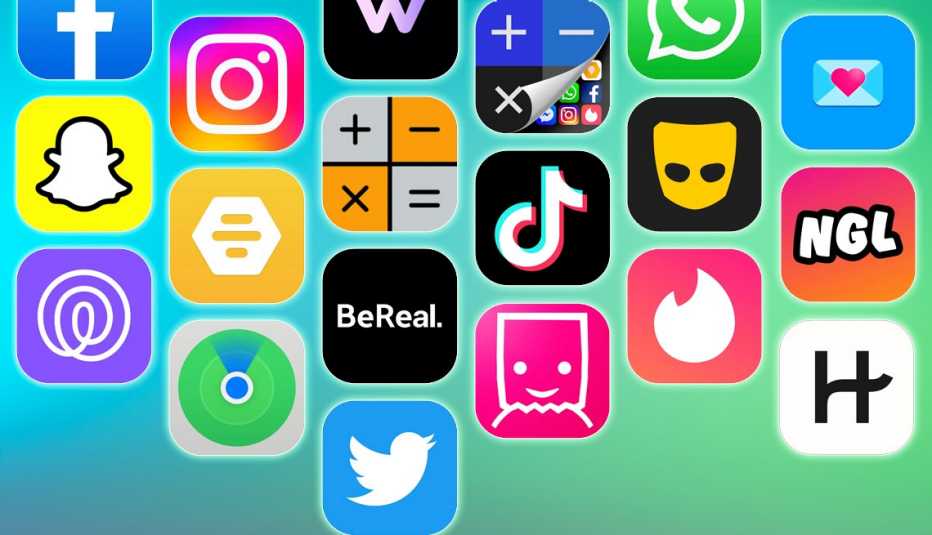








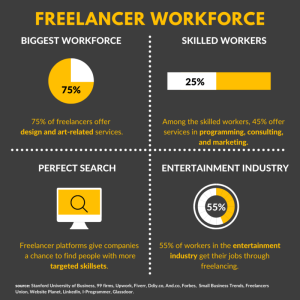
Post Comment